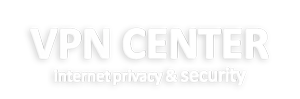How to connect to OpenVPN via shell :
1. Open terminal (keyboard shortcut: Ctrl + Alt + T).
2. Install OpenVPN client by entering:
sudo apt-get install openvpn(if you are requested a password, enter the password which you have used when creating your account).
3. Navigate to OpenVPN configuration directory with command:
cd /etc/openvpn4. Download OpenVPN configuration files with command
sudo wget https://vpncenter.co/dl/ovpn.zip4.1. In case you will get ERROR: The certificate of vpncenter.co ’ is not trusted.`, please install `ca-certificates` package with command:
sudo apt-get install ca-certificates5. If you do not have `unzip` package installed, download it by typing in:
sudo apt-get install unzip6. Extract `ovpn.zip` with command:
sudo unzip ovpn.zip7. Remove files which will be no longer used:
sudo rm zip8. Depending on the connection protocol you want to be using(TCP or UDP), you can do either one of these commands:
cd ovpn_udpor
cd ovpn_tcp9.Now, to see the list of all available servers, simply enter the
ls -alcommand and it will print full configuration file list.
10. Choose a server which you would like to connect to.
11. Start OpenVPN with a chosen configuration by entering:
sudo openvpn [file name]For example:
sudo openvpn nl.udp.ovpn12. OpenVPN will ask you for credentials, so simply enter those in with your vpncenter account credentials.
13. You have successfully connected to VPN. To disconnect from the OpenVPN connection simply open terminal and press Ctrl + C on your keyboard.
First connection usually takes not more than a minute. After connection you should now see the VPN connection successfully established.
Now all your traffic is secure and you are 100% anonymous!
If you have any problems or questions, please check our Knowledge Base.
If you can’t find an answer there, you can contact our support team ([email protected]).