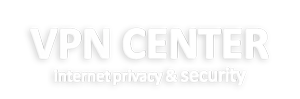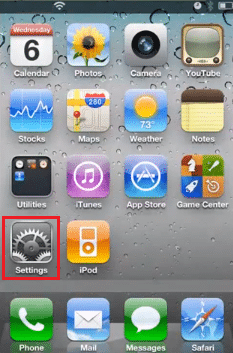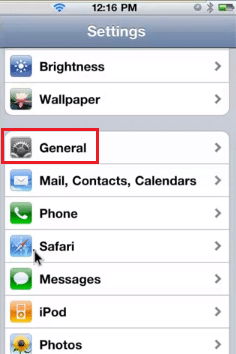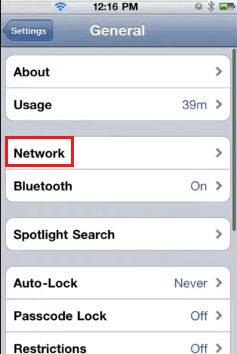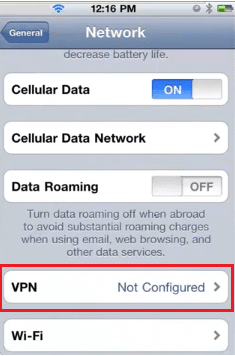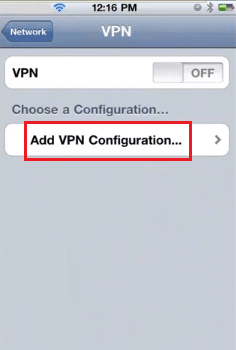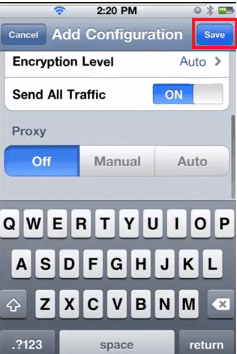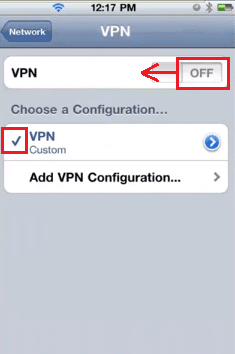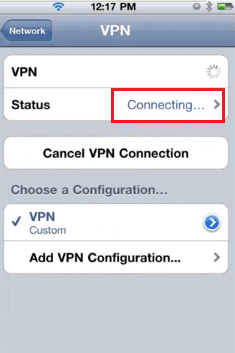Iphone PPTP Setup
Setup Instructions for PPTP (Point-to-Point Tunneling Protocol) on Iphone
Follow these simple steps to install VPN on your Iphone using the PPTP protocol.
Make sure you select “PPTP” in the top menu. Then fill in the details:
– Description (fill in a name for the VPN connection)
– Server (you can find these details in our Welcome Email or customer panel)
– Account (the account username can be found in our Welcome Email or customer panel)
– Password (you can find this in our Welcome Email or customer panel)
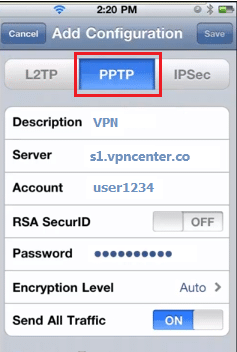
First connection usually takes not more than a minute. After connection you should now see the VPN connection successfully established.
Now all your traffic is secure and you are 100% anonymous!
If you have any problems or questions, please check our Knowledge Base.
If you can’t find an answer there, you can contact our support team ([email protected]).