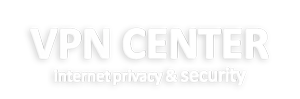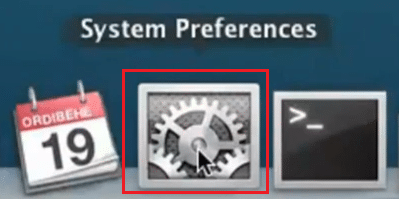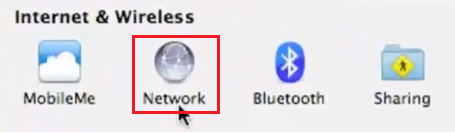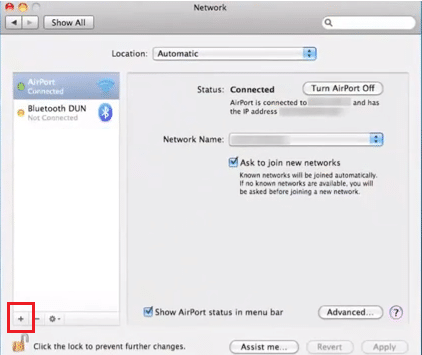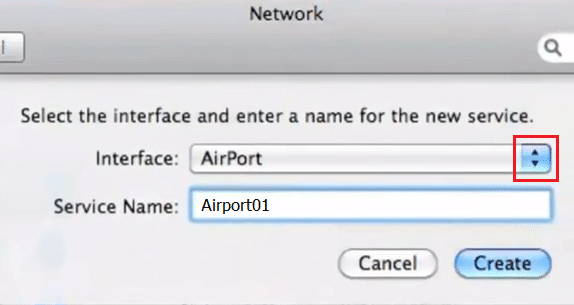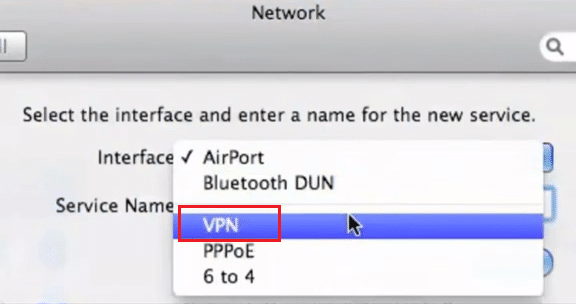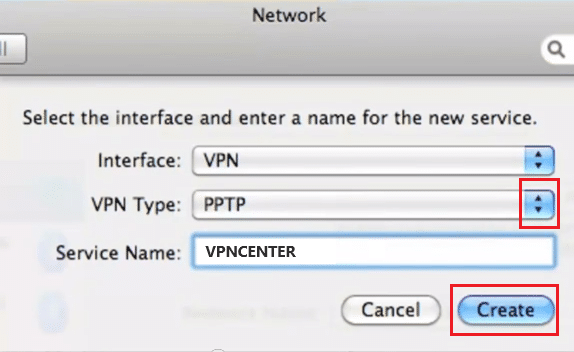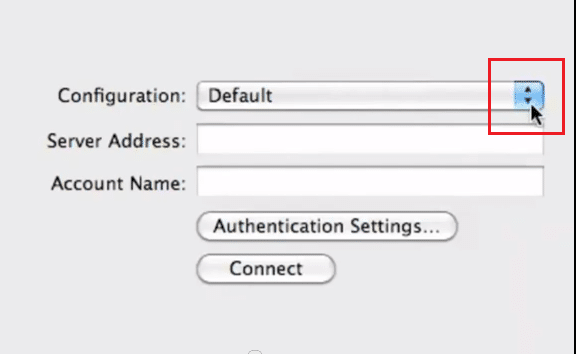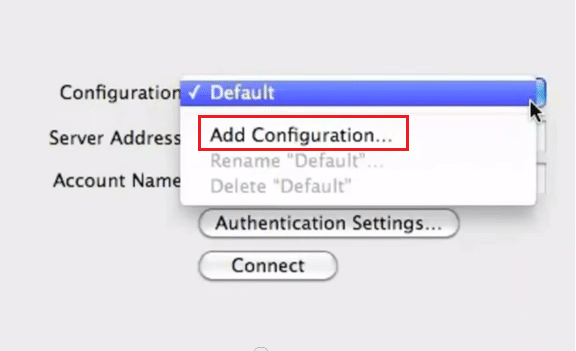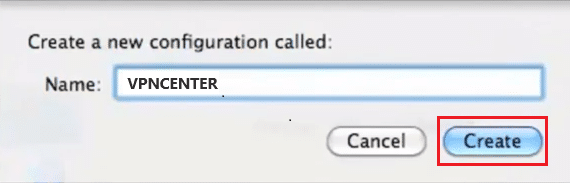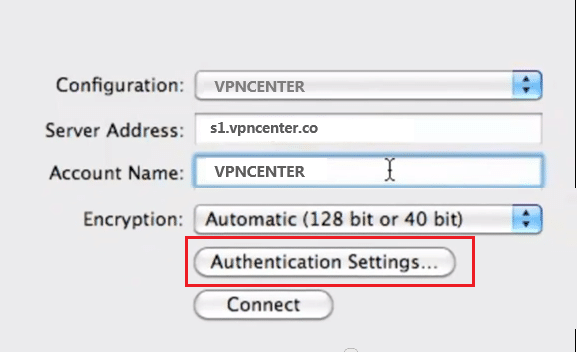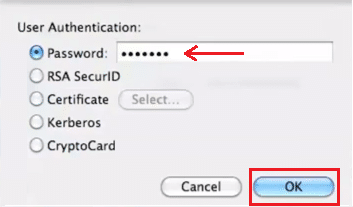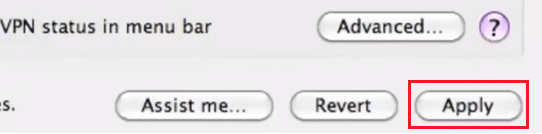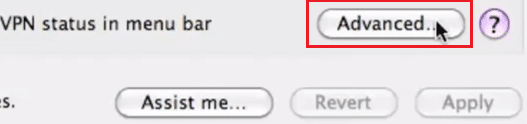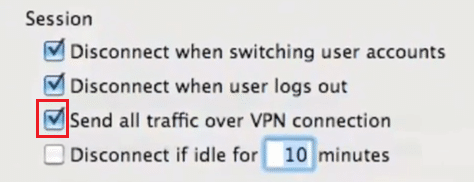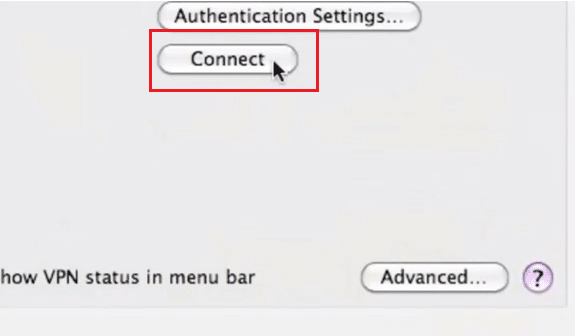Connect macOS to a PPTP VPN gateway
Setup Instructions PPTP (Point to Point Tunneling Protocol) on MAC OS X
Follow these simple steps to install VPN on MAC OS X using the PPTP protocol.
First connection usually takes not more than a minute. After connection you should now see the VPN connection successfully established.
Now all your traffic is secure and you are 100% anonymous!
If you have any problems or questions, please check our Knowledge Base.
If you can’t find an answer there, you can contact our support team ([email protected]).