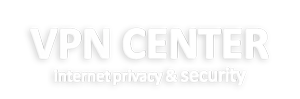Windows 8 L2TP Setup
Setup Instructions L2TP (Layer 2 Tunneling Protocol) on Windows 8
Automated Setup
Just download, install and login with the username and password you received in our welcome mail.
Once installed you can switch locations, easily connect and disconnect, view stats and much more.
Below you can find a step-by-step manual to configure a L2TP (Layer 2 Tunneling Protocol) VPN connection manually on Windows 8 in only 15 steps:
choose another operating system
Compatible with all Windows versions
Follow these simple steps to install VPN on Windows 8 using the L2TP protocol.
1-Go to Windows Control Panel.
2-Choose “ “Network and Internet“.
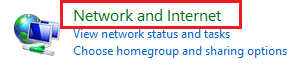
3-Choose “ “Network and Sharing Center“.

4-Choose “ “Setup up a new connection or network“.

5-Choose “Connect to a workplace“.

6-Select”Use my Internet connection (VPN)“.
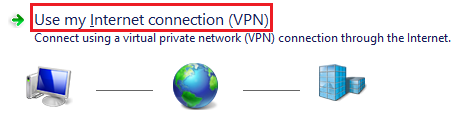
7-Fill in the server details (you can find these in our Welcome Email). Then click on “Create”.
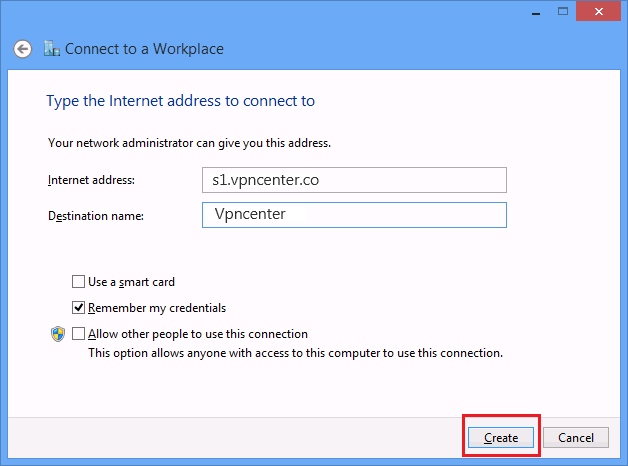
8-Right click on the VPN connection you just created and choose ” View connection properties“.
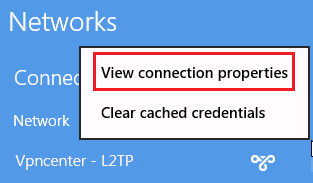
9-Make sure the Type of VPN is using “Layer 2 Tunneling Protocol with IPsec (L2TP/IPsec)†and click on “Advanced settings“.
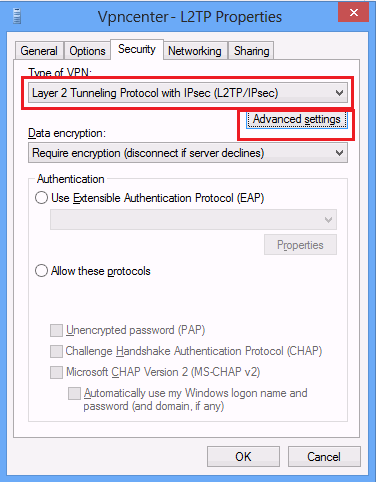
10-Fill in the preshared key as show in the example and click on “OK“.
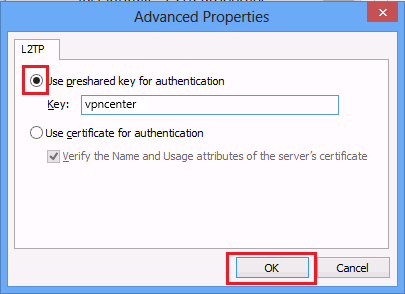
11-Click on “OK” again to close the VPN properties window.
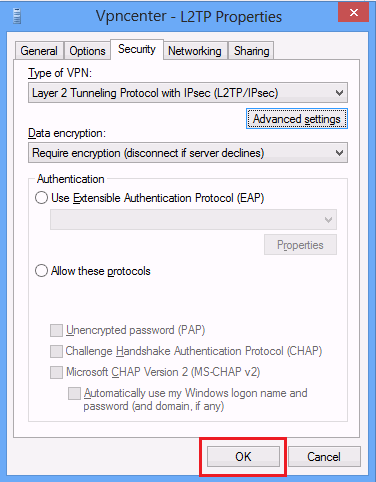
12-Click on the VPN connection you just created and click on “Connect“.
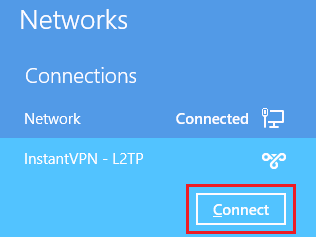
13-Fill in your Username and Password (you can find these in our Welcome Email). Then click on “OK“.
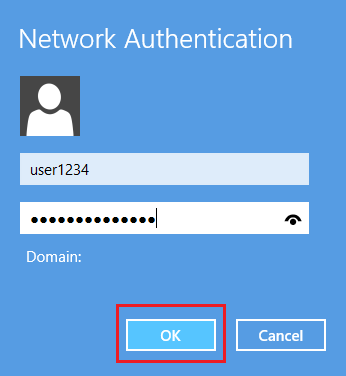
14-Your computer will now connect to our servers. This will take a few moments the first time.
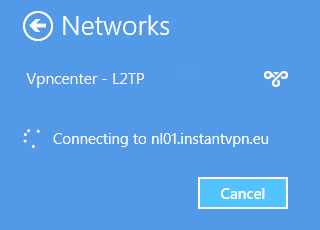
15-You are now connected!
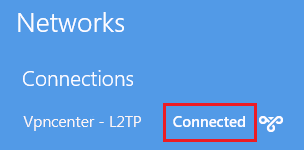
First connection usually takes not more than a minute. After connection you should now see the VPN connection successfully established.
Manual VPN setup tutorials
We have worked out a few tutorials with a step by step explanation on setting up your VPN connection via Vpn center. We support most popular Operating Systems like Windows, Linux, MAC OS X, Android and Iphone.
For the quickest setup on Windows, we suggest installing our OpenVPN software via the installer on the right side! You can be connected in a matter of minutes!
If you would like to know more about the differences between PPTP, L2TP or OpenVPN, you can check our knowledge base: