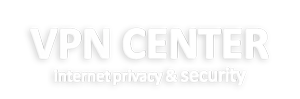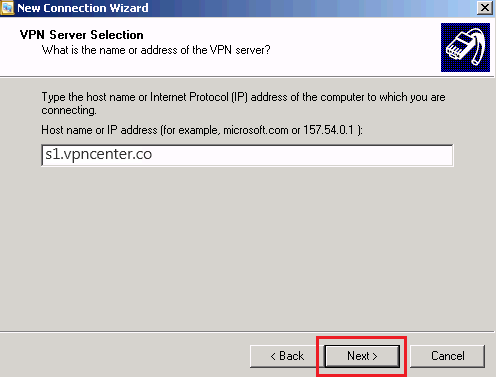Windows XP PPTP Setup
Setup Instructions PPTP (Point-to-Point Tunneling Protocol) on Windows XP, 2000 and 2003
Follow these simple steps to install VPN on Windows XP, 2000 or 2003 using the PPTP protocol.
1-Click Start menu and then Control Panel.
2-Choose Network and Internet Connections. If you canot find Network and Internet Connections, then œSwitch to Category View

3-Choose – “Create a connection to the network at your workplace“
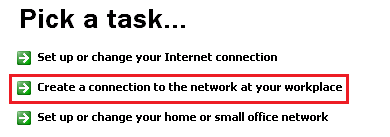
4-Choose – “Virtual Private Network connection“
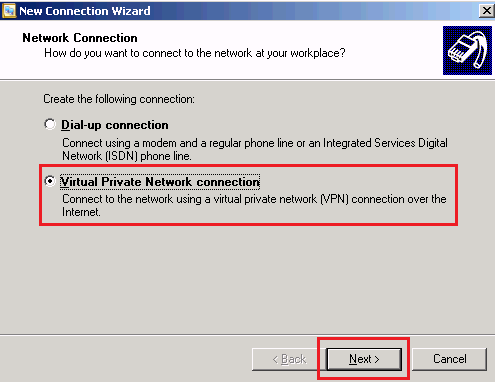
5-Fill in a random name for the VPN connection
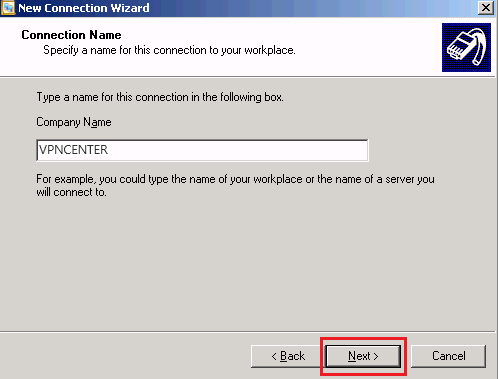
7-Click – “Finish“
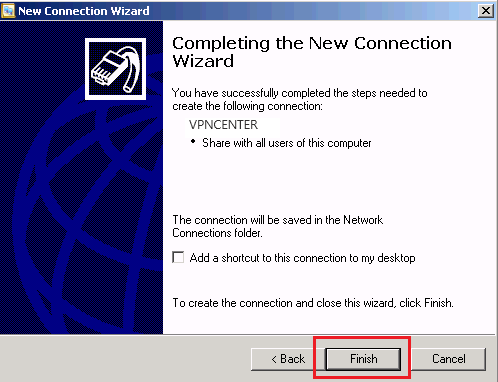
8-Click on “Network Connections“

9-Right click on the VPN connection you just created and choose “Connect“
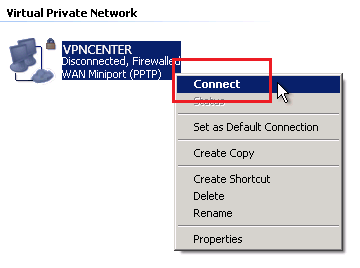
10-Fill in the username and password which you can find in the Welcome Email we sent and click on “Connectâ€
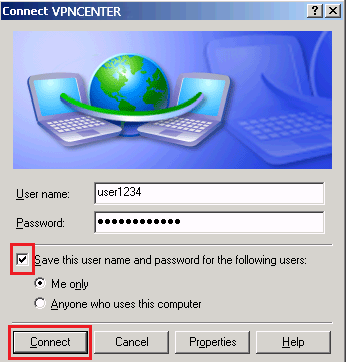
11-It will now verify your login details
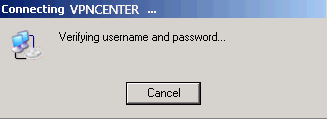
12-You are now connected!
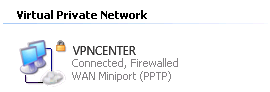
First connection usually takes not more than a minute. After connection you should now see the VPN connection successfully established.
Manual VPN setup tutorials
We have worked out a few tutorials with a step by step explanation on setting up your VPN connection via Vpn center. We support most popular Operating Systems like Windows, Linux, MAC OS X, Android and Iphone.
For the quickest setup on Windows, we suggest installing our OpenVPN software via the installer on the right side! You can be connected in a matter of minutes!
If you would like to know more about the differences between PPTP, L2TP or OpenVPN, you can check our knowledge base: