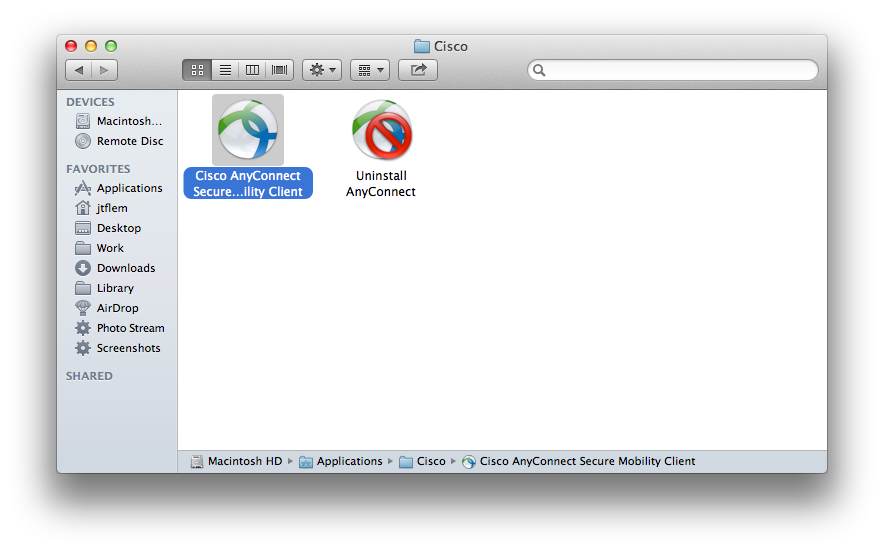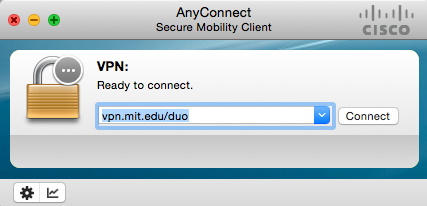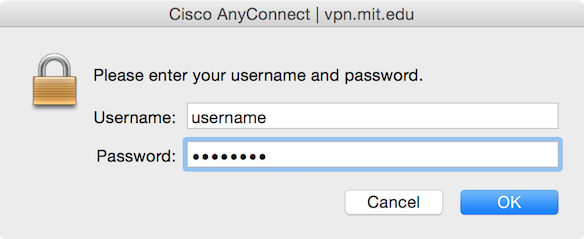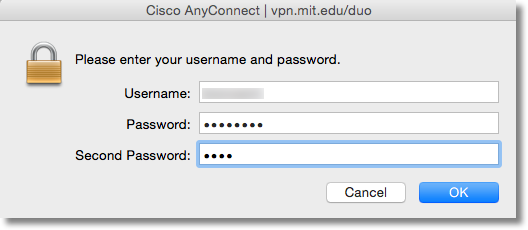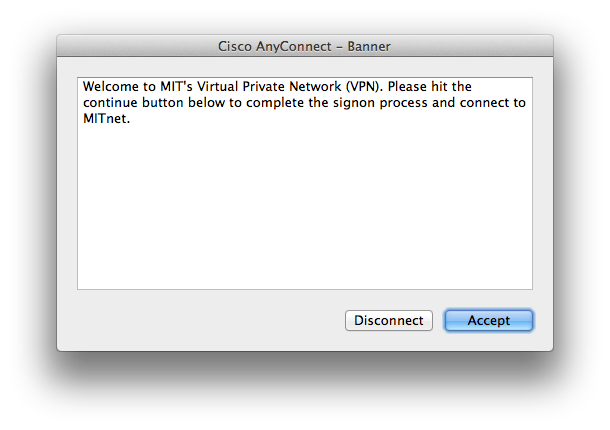Cisco Anyconnect SSL Client Mac | Lerning & Download
Cisco Anyconnect SSL Client Mac
Installing and setting up the Cisco Anyconnect SSL Client Mac client.
- Download the Cisco client and choose to save and open the .dmg file.
- Run the ‘AnyConnect.pkg’ and click “Continue”.
- Read the license agreement and click “Continue” and then “Agree”.
- Leave all the default settings and click “Continue” and “Install”, entering your Mac admin username and password.
- Once finished, navigate to the ‘Cisco’ folder inside your ‘Applications’.
- Drag the ‘Cisco AnyConnect Secure Mobility Client.app’ into the dock to create a shortcut and then launch it.
- Enter the following server address under ‘VPN’: server list
- Press ‘Connect’ and, when prompted, enter your VPN username and password.
Once you have connected for the first time, the server will remain so you shouldn’t need to re-enter it again.
Each time you connect, the client will check for a newer version and will install it if one exists.
Primer
This guide will assist with the installation of the Cisco AnyConnect VPN client for OS X 10.6 (Snow Leopard), 10.7 (Lion), 10.8 (Mountain Lion) and 10.9 (Mavericks).
You need administrator level account access to install this software.
Note: Some screen shots may be slightly different from what you see depending on the version of your operating system and the VPN software.
Initiating a Connection to VPN and to VPN using Duo
|