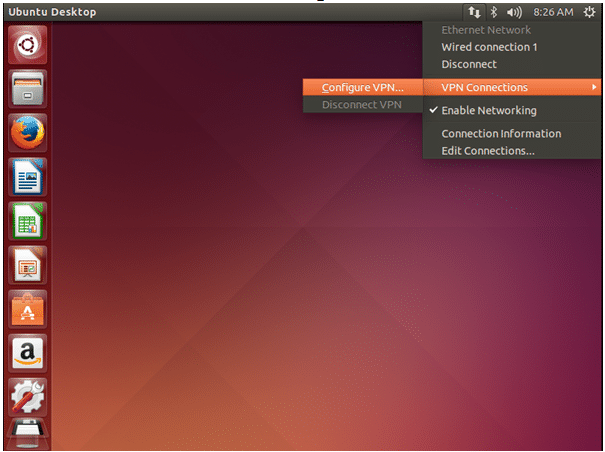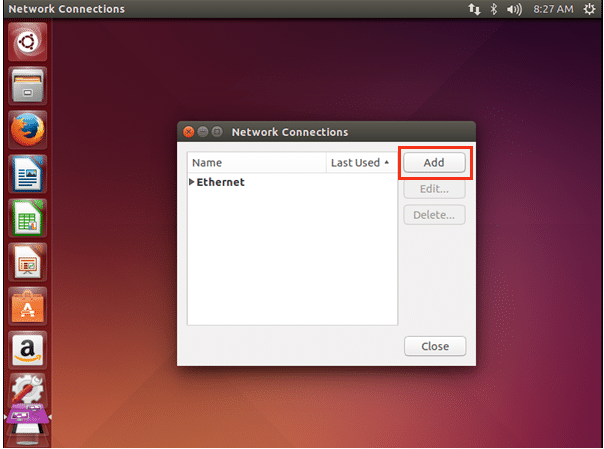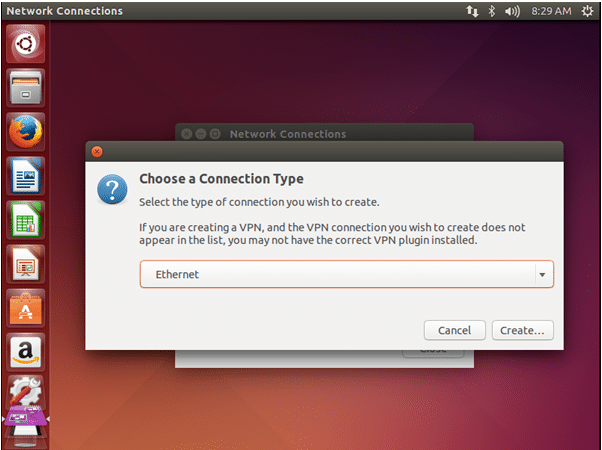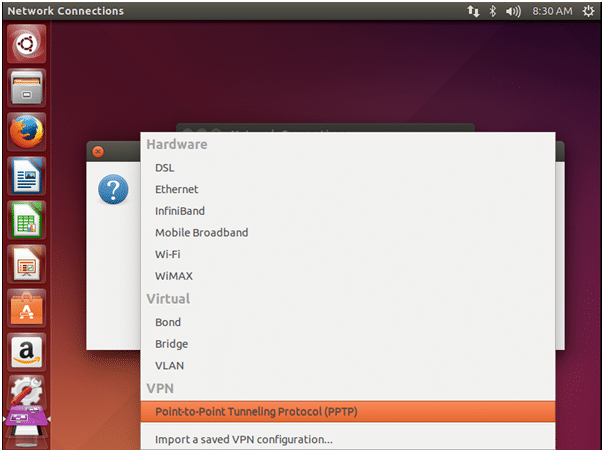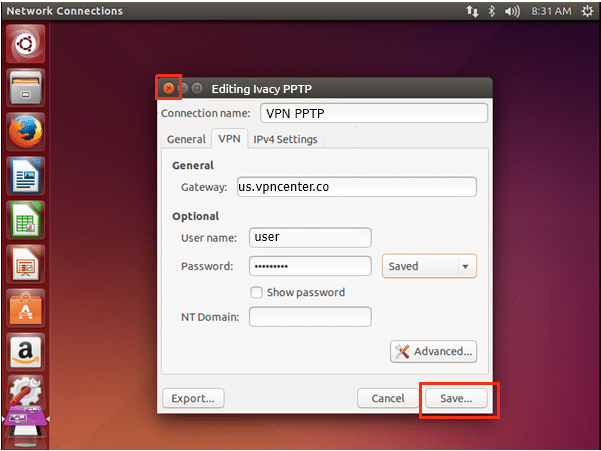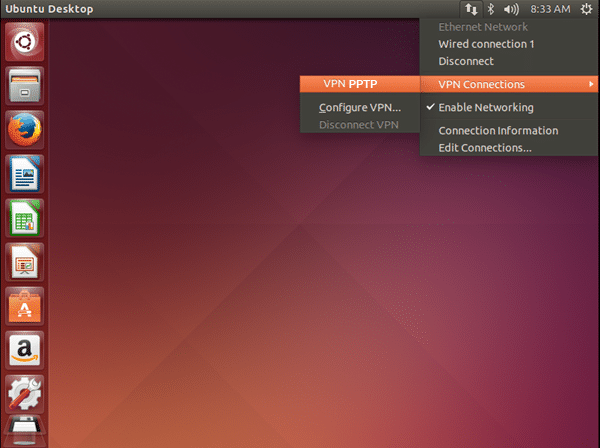In “Connection name” field you can type any name like ‘Vpncenter PPTP’.
In “Gateway” field, type or paste your desired server name (the list of all server addresses can be found here).
Enter your “email” in the username and password the you chose at the time of registration, and click on “Advanced..” button.
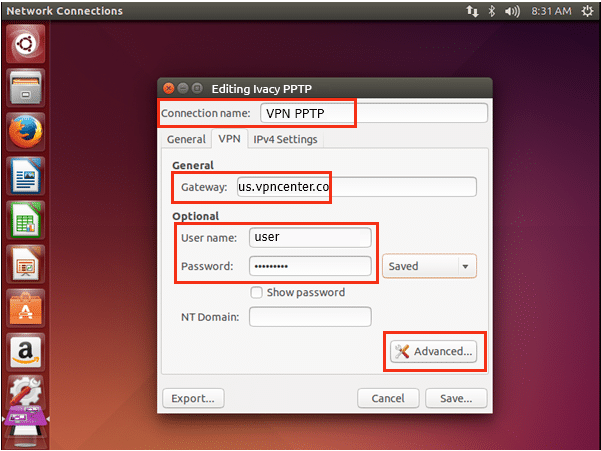
In “Authentication”, remove check from “EAP”.
In “Security and Compression” select
‘Use Point-to-Point encryption (MPPE)’, ‘Allow BSD data compression’,
‘Allow Deflate data compression’, and ‘Use TCP header compression. Now click “OK”.
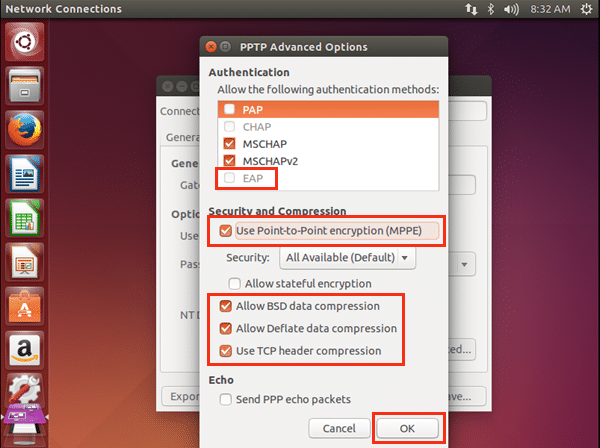
You are connected. Enjoy Privacy with VPNCENTER
First connection usually takes not more than a minute. After connection you should now see the VPN connection successfully established.
Now all your traffic is secure and you are 100% anonymous!
If you have any problems or questions, please check our Knowledge Base.
If you can’t find an answer there, you can contact our support team ([email protected]).