Windows 8 PPTP Vpn Setup
Windows 8 PPTP Setup
Setup Instructions PPTP (Point-to-Point Tunneling Protocol) on Windows 8
Automated Setup
Just download, install and login with the username and password you received in our welcome mail.
Once installed you can switch locations, easily connect and disconnect, view stats and much more.
Below you can find a step-by-step manual to configure a PPTP (Point-to-Point Tunneling Protocol) VPN connection manually on Windows 8 in only 13 steps:
Follow these simple steps to install VPN on Windows 8 using the PPTP protocol.
1-Go to Windows Control Panel.
2-Choose “Network and Internet“.
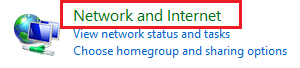
3-Choose “Network and Sharing Center“.

4-Choose “Setup up a new connection or network“.
5-Choose “Connect to a workplace“.

6-Select “Use my Internet connectin (VPN)“.
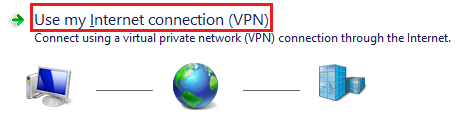
7-Fill in the server details (you can find these in our Welcome Email). Then click on “Create“.
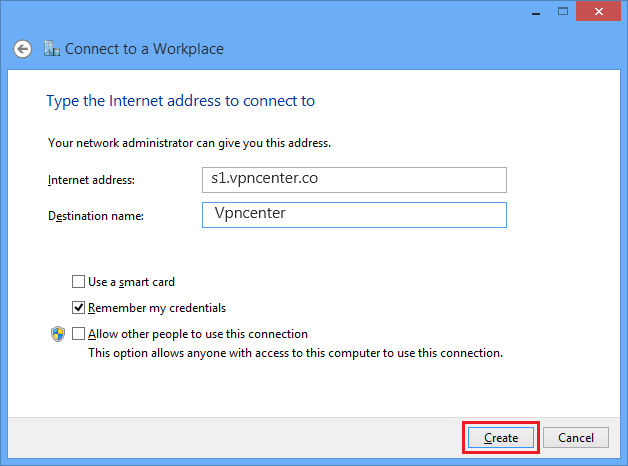
8-Right click on the VPN connection you just created and choose “View connection properties“.
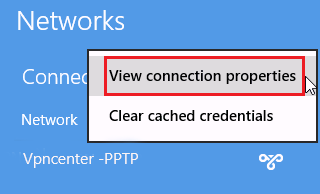
9-Make sure the Type of VPN is using “Point to Point Tunneling Protocol (PPTP)” and click on “OK“.
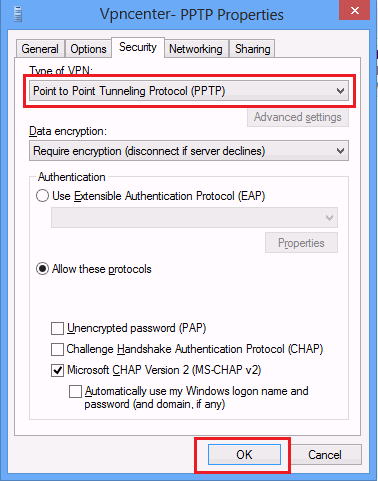
10-Click on “Connect” to connect to the VPN network.
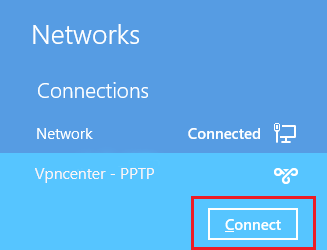
11-Fill in your Username and Password (you can find these in our Welcome Email). Then click on “OK“.
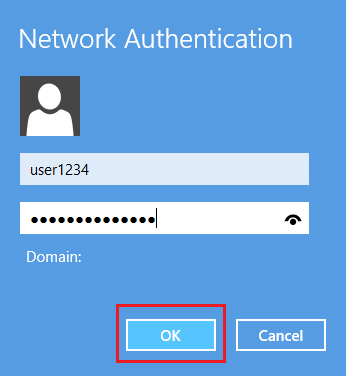
12-Your computer will now connect to our servers. This will take a few moments the first time.
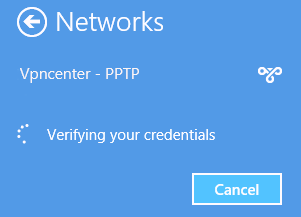
13-You are now connected!
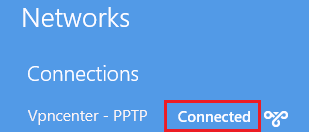
First connection usually takes not more than a minute. After connection you should now see the VPN connection successfully established.
Manual VPN setup tutorials
We have worked out a few tutorials with a step by step explanation on setting up your VPN connection via Vpn center. We support most popular Operating Systems like Windows, Linux, MAC OS X, Android and Iphone.
For the quickest setup on Windows, we suggest installing our OpenVPN software via the installer on the right side! You can be connected in a matter of minutes!
If you would like to know more about the differences between PPTP, L2TP or OpenVPN, you can check our knowledge base:
